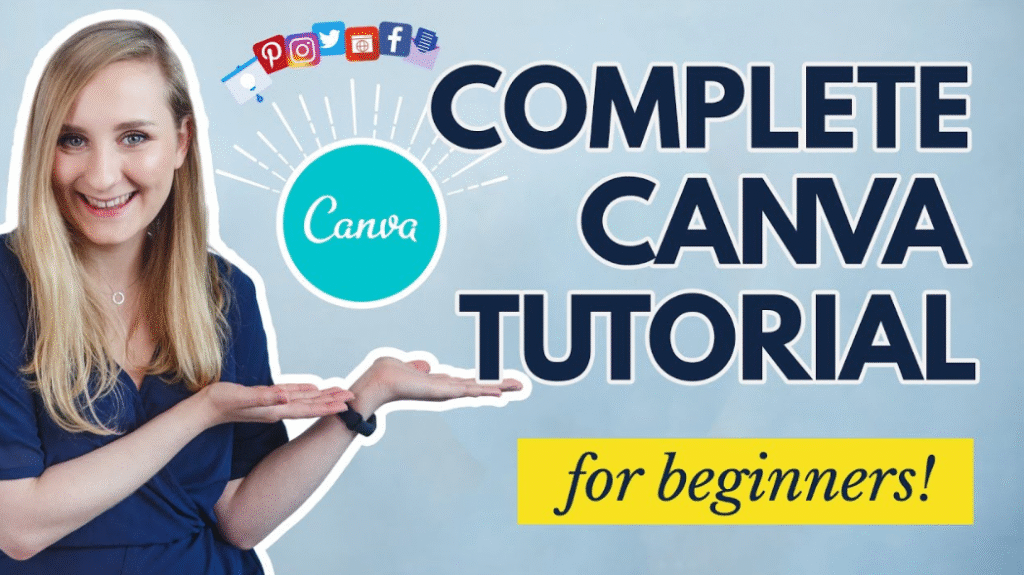In today’s digital world, visual content is everything. Whether you’re a student, business owner, freelancer, or social media manager, the ability to create stunning graphics is a must. But not everyone is a professional designer — and that’s where Canva comes in.
Canva is a free and beginner-friendly design tool that helps you create professional designs for social media, presentations, logos, flyers, and more — all with no design experience required.
This article is your complete Canva tutorial for beginners, guiding you step by step to design like a pro.
Section 1: What is Canva?
Canva is an online design platform that lets users create graphics using a drag-and-drop interface. It offers:
-
Thousands of templates
-
Free elements, icons, and photos
-
Fonts and animations
-
Tools for branding and collaboration
It’s available on desktop and mobile, and has both free and Pro (paid) versions.
Section 2: Why Choose Canva?
-
✅ User-Friendly: No complex tools or design knowledge needed
-
✅ Time-Saving: Use ready-made templates
-
✅ All-in-One: Create everything from Instagram posts to business cards
-
✅ Cloud-Based: Access designs from anywhere
-
✅ Collaboration-Friendly: Invite team members and edit together
Section 3: How to Get Started with Canva
Step 1: Sign Up for Canva
Go to www.canva.com and sign up with Google, Facebook, or email.
Step 2: Choose What You Want to Design
Once logged in, Canva asks, “What would you like to design?”
Choose from options like:
-
Instagram Post
-
Poster
-
Logo
-
Resume
-
YouTube Thumbnail
-
Presentation
Step 3: Explore Templates
Canva offers thousands of pre-designed templates. Just click one to start editing.
Step 4: Customize the Template
You can now:
-
Change text
-
Replace images
-
Adjust colors
-
Move objects around
-
Add new elements (shapes, icons, animations)
Step 5: Download or Share Your Design
Once finished, click Share or Download to export your file in formats like JPG, PNG, PDF, or MP4.
Section 4: Understanding Canva’s Main Features
1. Templates
Ready-made layouts for every category. Ideal for those with no design experience.
2. Elements
Use icons, shapes, illustrations, and stickers to make your designs stand out.
3. Text Tools
Add headings, subheadings, and body text. Choose from hundreds of stylish fonts.
4. Photos
Access millions of stock images, both free and paid.
5. Backgrounds
Solid colors, gradients, patterns, or images — customize your background to match your brand.
6. Uploads
Upload your own images, videos, or logos to personalize your design.
7. Animations (Pro Feature)
Animate text and objects to create motion graphics or video posts.
8. Brand Kit (Pro)
Save your brand colors, logos, and fonts for consistent branding.
Section 5: What Can You Design with Canva?
-
✅ Social Media Posts (Instagram, Facebook, TikTok, YouTube)
-
✅ Posters & Flyers
-
✅ Business Cards & Logos
-
✅ Resumes & Portfolios
-
✅ Presentations
-
✅ Infographics
-
✅ E-books & PDF Documents
-
✅ Video Content (using templates and animations)
Section 6: Tips for Professional Designs
-
Use Consistent Colors
Stick to 2–3 main colors for a clean and branded look. -
Limit Fonts
Use 1–2 fonts max per design to keep it neat. -
Use White Space
Don’t overcrowd. Leave breathing room between elements. -
Use Grid Lines
Turn on rulers and guides for perfect alignment. -
Preview Before Download
Check how your design looks on desktop and mobile screens.
Section 7: Free vs Pro – Should You Upgrade?
| Feature | Free Version | Canva Pro |
|---|---|---|
| Templates | Limited | 600,000+ templates |
| Elements/Photos | Basic | Millions of premium assets |
| Background Remover | ❌ | ✅ |
| Brand Kit | ❌ | ✅ |
| Storage | 5 GB | 100 GB |
| Price | Free forever | $12.99/month or $119/year |
Tip: Start with free. If you design frequently, Canva Pro is totally worth it.
Section 8: Canva on Mobile
Canva is also available as an app (Android/iOS).
You can:
-
Create designs on the go
-
Edit existing templates
-
Share directly to Instagram or WhatsApp
-
Save drafts in the cloud
Conclusion
Canva makes graphic design simple, fast, and accessible to everyone. Whether you’re creating your first Instagram post or designing a complete presentation, Canva gives you all the tools you need — even if you have zero design background.
With practice and creativity, you’ll be creating professional-level graphics in no time.
So go ahead — sign up, explore, and start designing!